More often than not, we update our custom content. The updates may be a part of fixing bugs, redesigning the item from scratch, adding new colours, or fixing an object once a patch breaks it.
Content gets updated, but we have a difficult time communicating that out to previous downloaders. We are changing that in the Workshop by allowing you to update previous versions and in the process updating fans who have downloaded your work too!
As an added bonus, you do not need to delete your previous file and all your previous statistics rolls over to the new update!
The process is extremely simple and easy.
Updating Custom Content
Navigate to the page where your custom content can be download. On the upper right hand corner is the option to "Post Resource Update". Select it.

It can also be found in the menu called "Resource Tools".

Upload the brand new ZIP or RAR file containing the updated custom content. You do NOT need to delete the previous download. Simply upload the new ZIP or RAR.
Update the version string to a higher version. Typically the number schemes impart meaning on individual sequences:
major.minor[.build[.revision]]
or
major.minor[.maintenance[.build]]

Again, in these examples, the definition of what constitutes a "major" as opposed to a "minor" change is entirely subjective and up to you (the author) as is what defines a "build", or how a "revision" differs from a "minor" change.
Updating Previous Downloaders
To update users, simply complete the Update Title and Message areas as needed. It will notify all registered SimsWorkshop members that a new update has been released!

The update typically comes in the form of an alert when they are visiting the SimsWorkshop! If you do not complete the title and message areas, no update will be published to previous downloaders.
Save the update, and the SimsWorkshop resource center takes it from here.
The resource center will automatically update the version history tab for you. Best of all, the discussion thread created earlier when you originally published your custom content also gets updated!
Updating Your Custom Content on the Resource Center
Step by step guide on how to update your custom content